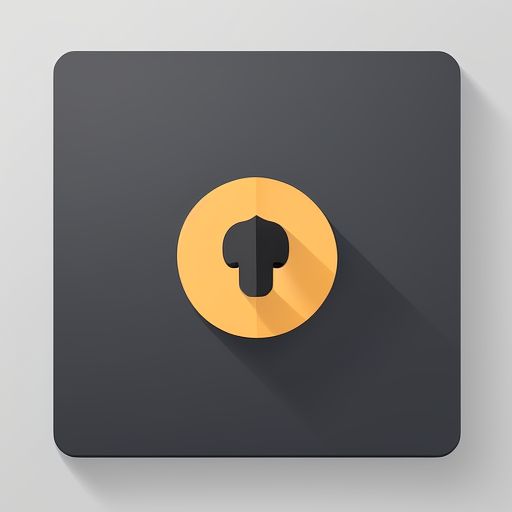
Origin of JAVA
JAVA was developed by James Gosling at SUN Micro-System in1990 for controlling electric goods. In the early stage of development, Pascal was the basic model, but later changed to C++ type.As Internet gets developed, JAVA become very popular.
Features of JAVA
1. Machine-free language
- JAVA provides platform independence. you can use the same code on Windows, Solaris, Linux, Macintosh, and so on
2. Simple to code
- Simple syntax
- Removal of header in C++
- If C++ source codes are converted to JAVA, it is not too much to say that JAVA code size gets smaller in half
3. Easy to learn
- Elimination of unnecessary code, simplicity of grammar
- A clean-up version of the syntax for C++
4. Object Oriented Programming Language
- Object-oriented design is a technique for programming that focuses on the data(=objects) and on the interfaces to that object. Almost everything in Java is either a class, a method or an object.
5. High ability of networking
- Usefulness in Internet
- More excellent than other languages in networking
How to Use JAVA
Eclipse is a popular integrated development environment (IDE) widely used for Java development, among other programming languages. Here's a brief overview of how to use Eclipse for Java development:
1. Download and Install Eclipse
- Visit the official Eclipse website (https://www.eclipse.org/) and download the Eclipse IDE for Java Developers package.
- Follow the installation instructions provided for your operating system.
2. Launch Eclipse
- After installation, launch Eclipse. The first time you open Eclipse, you'll be prompted to select a workspace. The workspace is the directory where your projects will be stored.
3. Create a Java Project
- To create a new Java project, go to "File" -> "New" -> "Java Project."
- Enter a project name and click "Finish."
4. Create a Java Class
- Inside your Java project, right-click on the "src" folder, then go to "New" -> "Class."
- Enter a class name and check the box for "public static void main(String[] args)" to create a main method.
- Click "Finish."
5. Write Java Code
- In the editor, you can start writing your Java code. Eclipse provides features like code completion, syntax highlighting, and error checking to assist you.
6. Build and Run
- To compile and run your Java program, click the "Run" button (green circle with a white arrow) on the toolbar.
- The output will be displayed in the "Console" tab at the bottom.
7. Debugging
- Eclipse offers powerful debugging tools. You can set breakpoints, inspect variables, and step through your code line by line to identify and fix issues.
8. Manage Dependencies
- Eclipse supports various build tools like Maven and Gradle. You can easily manage dependencies by adding libraries or frameworks to your project.
9. Version Control Integration
- Eclipse integrates with version control systems like Git. You can clone repositories, commit changes, and manage your source code using the version control features.
10. Explore Perspectives
- Eclipse provides different perspectives tailored for specific tasks, such as Java, Debugging, and Git. You can switch between perspectives to focus on different aspects of your development workflow.
11. Plugins and Extensions
- Eclipse supports a wide range of plugins and extensions. You can enhance your development environment by installing additional tools and features based on your needs.
Eclipse is a versatile IDE with a rich set of features, making it a popular choice for Java development. It provides a user-friendly environment and tools that streamline the software development process.
'JAVA' 카테고리의 다른 글
| Basic Methods of JAVA (2) (0) | 2023.12.22 |
|---|---|
| Basic Methods of JAVA (1) (0) | 2023.12.21 |